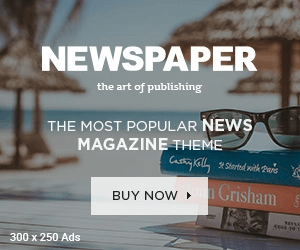Do you have one streaming service too many? While you’re far from alone in that, sometimes it’s worth saying goodbye to one and saving some cash. Take Paramount+, which starts at $8 per month for its ad-supported Essential plan. Then there’s its ad-free Premium plan, coming in at $13 a month.
If you’re not really using it, or just can’t justify the cost, canceling your Paramount+ subscription is pretty easy. Plus, Black Friday and Cyber Monday sales are right around the corner if you change your mind. Paramount+ has run significant deals for both in recent years.
In the meantime, here’s everything you need to know about canceling your subscription through Paramount+ or third-party providers like Apple or Google.
How to cancel via web:
If your subscription is directly through Paramount+ then canceling it takes only a few clicks.
-
Sign in to your Paramount+ account on your browser.
-
Go to the Paramount+ Account page.
-
Tap on Cancel Subscription.
How to cancel via third-party provider:
It’s still relatively simple to cancel your Paramount+ subscription even if you bought it through a third-party. Here’s what you need to know based on where you purchased it.
Cancel via Apple iPhone or iPad
-
Go to Settings in your iPhone or iPad.
-
Click Paramount+ and then select Cancel Subscription.
Cancel via Apple TV
-
Go to Settings in your Apple TV.
-
Select your Apple TV account.
-
Click Paramount+ and select Cancel Subscription.
Cancel via Google Play Store on a web browser
-
Go to the Google Play Store through a web browser.
-
Sign in to your Google Play Store account.
-
Click Bills & Accounts on the left side of the screen.
-
Choose Paramount+ and tap Cancel Subscription.
Cancel via your Android smartphone or tablet
-
Go to the Google Play Store app.
-
Click on your profile icon.
-
Choose Payment & Subscriptions.
-
Click Paramount+ and then select Cancel Subscription.
-
Follow the prompts to confirm your cancelation.
Cancel via your Android TV
-
Open the Google Play Store app.
-
Click Paramount+ and then select Cancel.
-
Choose Yes to confirm your cancelation.
Cancel via Amazon
-
Go to Amazon App Store Subscriptions.
-
Sign in to your Amazon account.
-
Find your Paramount+ subscription and choose Actions.
-
Tap Turn Off Auto-Renewal.
-
Click Turn Off Auto-Renewal again to confirm your cancelation.
Can I pause my subscription?
No, there’s no option as of yet to pause your Paramount+ subscription. If you want to cancel it then just do so and rejoin when the time is right — or a better deal is available.
What happens after you cancel
The good news is that your subscription won’t end immediately. If you’re in a free trial then your access to Paramount+ will remain until the trial period ends. Similarly, paid subscribers will lose the ability to use Paramount+ at the end of the current billing period. Notably, if you’ve used a multi-month promotion, your subscription will still stop at the end of your current billing period.