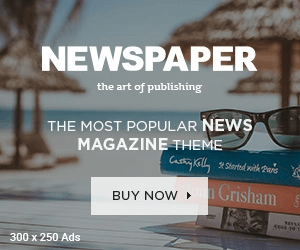Table of Contents
Table of Contents
Table of Contents
Wacom One 14 Specs and Price
How to use the Wacom One 14
What should you use the Wacom One 14 for?
Who is the Wacom One 14 for?
Should you buy the Wacom One 14?
Frequently Asked Questions
I’ll never claim to be an artist; I have a way with words more than I do lines and colors. But I dabble in graphic design, and I love the feeling of pen on paper, going back to basics when so much of my writing takes place on the keyboard. However, as someone who tests tablets, I’m familiar with the world of drawing tablets, particularly Wacom’s offerings.
Drawing tablets are a departure from mainstream tablets, like iPads and Samsung Galaxy Tabs. The Wacom One 14 was my first experience with a drawing tablet, and as a beginner, it was the ideal model for learning how to use one. I utilized my expertise — and amateur artistry — to become familiar with the Wacom One 14, and I believe it’s an accessible and intelligent piece of technology.
$249.95
at Amazon
$299.95
Save $50
The Wacom One 14 allows you to use a stylus with your computer to support your creative endeavors.
Credit: Samantha Mangino / Mashable
-
Dimensions: 13.2 by 7.9 by 0.4 inches
-
Display Size: 14-inch
-
Screen Resolution: 1920 by 1080
-
Weight: 1.65 lbs
-
Power Source: USB-C
-
Compatibility: Windows 10, macOS 13, and the latest version of ChromeOS
-
Pen: Electromagnetic resonance technology
-
Price: $299.95
Having never used a drawing tablet before, I found the setup for the Wacom One 14 to be easy, with only some minor troubleshooting required. The Wacom One 14 operates as a peripheral device and requires a computer connection; think of it more as an extension of a computer rather than a standalone device.
Once connected to a computer or laptop via the USB-C port, the device will turn on. When you first turn it on, you might encounter a couple of things. The screen may appear as a blank desktop, which means you need to access your system settings and ensure that ‘mirror screen’ is enabled. The included stylus will start working, but may require calibration. For that, you’ll need Wacom’s software.
The Wacom One 14 is not a touchscreen, and you’ll navigate the tablet using the stylus, which allows you to click, draw, write, and select items on the screen. It can operate either as a mirror of your main display or as a secondary monitor, and you can even set the button on the Wacom stylus to cycle through different displays.
In addition to creating beautiful pictures, you can use the stylus like you would a mouse.
Credit: Samantha Mangino / Mashable
Wacom tablets, including the Wacom One 14, are primarily known as drawing tablets, meaning you’re going to use them for just that. The creative applications are virtually endless. You can use it to draw, sketch, animate, edit photos, and create 3D models. Beyond the creative activity, it’s also convenient for annotating and taking notes.
Mashable Light Speed
The screen itself has a lovely matte feel, adding a little bit of friction to the screen so it feels like actual pen and paper. I liked it much more than the slick, smooth surface of an iPad and Apple Pencil.
SEE ALSO:
Kindle Scribe vs. Kobo Libra Colour: Which e-reader is better for journaling?
Its digital note-taking capabilities make the Wacom One 14 an excellent application for teaching. As I used the tablet, which allowed me to draw and have the image reflected on the laptop screen, I remembered the projectors of my youth, where teachers would write out equations and project them onto the screen. The Wacom One 14 feels like it’s an advanced version of that.
The Wacom One 14 comes with a range of programs to help you get started, but it also works with free programs like Canva, which is how I tested the Wacom tablet.
Using the device is incredibly intuitive. I’d never used a drawing tablet before, but I was up and running within 20 minutes of taking it out of the box. It’s an approachable device even for beginners. Educators, even those not in creative fields, will find the Wacom One 14 helpful in the classroom as well.
It’s also an affordable unit at $299.95, cheaper than any iPad on the market. That being said, it’s best for anyone who wants to use the device with a computer and isn’t looking for a standalone tablet.
The Wacom One 14 is an excellent drawing tablet for beginners.
Credit: Samantha Mangino / Mashable
The Wacom One 14 is an excellent drawing tablet, particularly for beginners. The device’s setup is straightforward and allows you to get started quickly, without a steep learning curve. Plus, it’s somewhat affordable at $299.95. If you have a teen or tween in your life who is interested in digital art or you’re looking to try it out yourself but don’t want to make a considerable investment, this is a well-valued starting point.
It won’t be for everyone. It’s not for someone who wants a standalone tablet or a more advanced drawing tablet. For that, consider looking into a tablet with an OLED display and better resolution — such as the iPad Pro with the M5 chip.
But if you’re just getting started, the Wacom One 14 is a novice-friendly drawing tablet.
$249.95
at Amazon
$299.95
Save $50